 The bloggers at Council Blogs found a quick way to add a Quick Response (QR) code to your web-site. There are three major steps to putting this code on your blog:
The bloggers at Council Blogs found a quick way to add a Quick Response (QR) code to your web-site. There are three major steps to putting this code on your blog:
1. The first step is to generate the code graphic. This can be treated like any image.
2. The second step is to save this image to your computer and reload it to your blog-site.
3. The third step is to use the graphic as an image on your sidebar with a widget.
The precedure for the first step we learned from another blogger. You can link to the original instructions here. Here’s the wiki version
1. Go to goo.gl
2. Load your URL and click the ‘shorten’ button.
3. Copy (Ctrl-C) the shortened URL and paste in your browser’s URL box.
4. Add .qr and hit enter
Voila, your qr code appears. This finishes the first step.
The second step is to save this image for later use on your computer. You can use the right mouse button and ‘Save picture as…’ to put it in a safe place on your computer. Now we want to load this graphic on to our wordpress site. We use the Media menu item in the dashboard of our wordpress site. Add New. Select the file from our safe place and once it is uploaded we have a URL (gray box at the botttom) to copy and use for step three.
In step three we want to add an image widget to our sidebar to display our QR code. Under Appearance/Widgets drag an Image widget to the sidebar. Use the URL from step 2 and paste in the Image URL box. Click the blue save button and the graphic will appear on your sidebar once you visit the front.
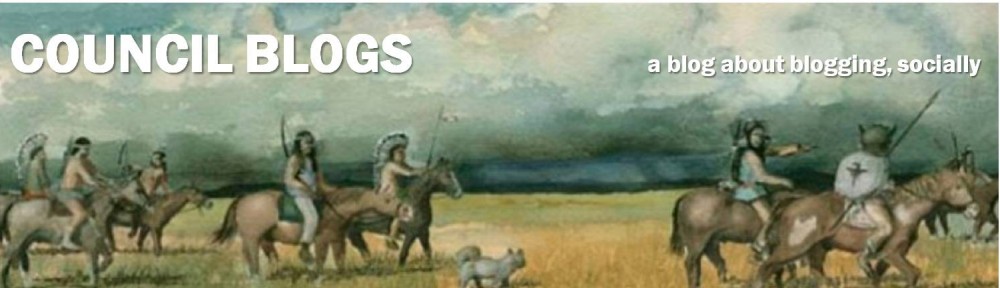



 There is a lot of interesting history on the making of Thanksgiving as a legal holiday. The first Thanksgiving is assumed to be 1641. The story goes that the Pilgrim colony invited the native Indians to help celebrate and give thanks to the new life the pilgrims had found for themselves. In this case their social medium was food. Can we learn anything from the pilgrims? Well, one thing that is true today in social media is that you have to offer something. Facebook, Twitter, and LinkedIn all provideYou have to interact or extend an invitation to interact. Our blog engine makes it easy to invite comment. It is easy and natural to invite interaction on various discussion topics. Feel free to comment below with your thoughts about being social.
There is a lot of interesting history on the making of Thanksgiving as a legal holiday. The first Thanksgiving is assumed to be 1641. The story goes that the Pilgrim colony invited the native Indians to help celebrate and give thanks to the new life the pilgrims had found for themselves. In this case their social medium was food. Can we learn anything from the pilgrims? Well, one thing that is true today in social media is that you have to offer something. Facebook, Twitter, and LinkedIn all provideYou have to interact or extend an invitation to interact. Our blog engine makes it easy to invite comment. It is easy and natural to invite interaction on various discussion topics. Feel free to comment below with your thoughts about being social.